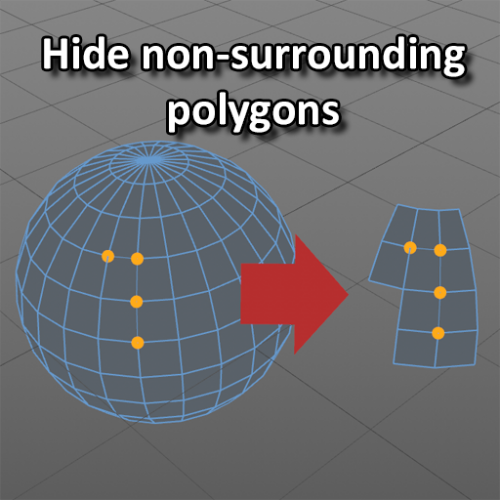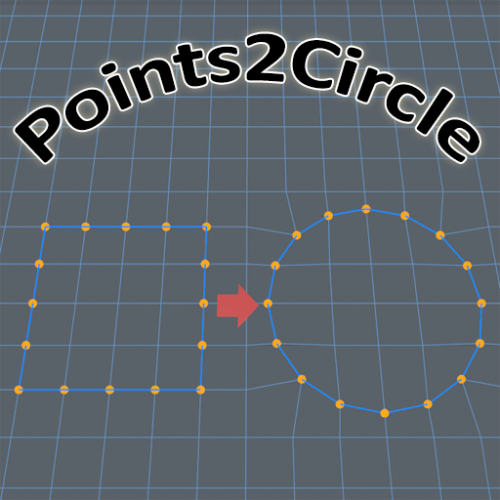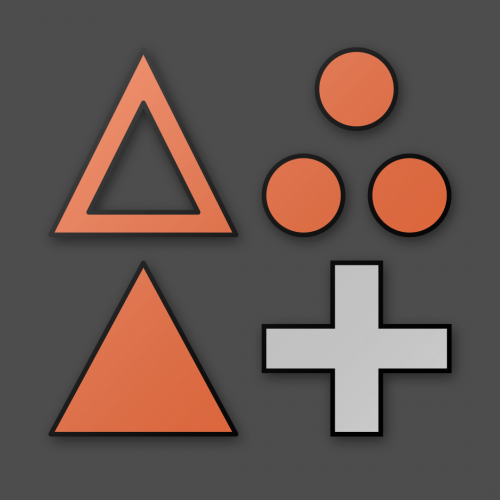-
Posts
1,283 -
Joined
-
Last visited
-
Days Won
68
Content Type
Profiles
Blogs
Forums
Gallery
Pipeline Tools
3D Wiki
Plugin List
Store
Downloads
Everything posted by dast
-
-
Sorry, had to go back to the legacy 2.5 theme. I really liked to new theme and especially its new text editor. However, I don't know if it is my system alone, or a recurring thing with other users as well, but since a few days the website is extremely slow to load at times. I am using Firefox 78.0.2 on Windows 10. With the new theme trying to make this replay took forever. The page loads up, but not entirely, and a popup bar at the top of the page keeps mentioning: "A web page is slowing down your browser. What would you like to do? ... stop it, wait". This didn't happen a few days ago. Switching to the legacy theme gets rid of this issue.
-
-
Version 1.1
66 downloads
This script will hide polygons that have no selected points. Can be useful if you have an high polycount object which you want to edit, but there is just too many polygons to see what you're doing. Select some points you want to work on, execute the script ... and all polygons not sharing those selected points get hidden. original topic: <to be continued> Does probably work with R16 - R21, not sure about S22, will definitely not work with R23.Free -
Version 1.0
755 downloads
I don't think this one needs much explanation, the title says it all. The script repositions selected points into a circle. original topic: https://www.core4d.com/ipb/forums/topic/104197-alternative-to-points-to-circle/ The script was written in Python 2.7 and will probably run on R16-R21 (not sure about S22). For R23 the script was converted to Python 3.7. (Reported to work with S24 as well) The download file contains both versions.Free -
Version 1.22
115 downloads
TINA (Texture Importer 'n' Assigner) is a Python plugin to automate importing multiple textures into appropriate material channels. The plugin was originally created to import the different texture sets created in Substance Painter, into Cinema4D's native materials before the node-based materials where introduced in R20. Plugin is compatible with R17 - R21. Hasn't been tested on S22, nor with node-based materials. Updated to version 1.2 to support R23 (not tested with S24). original topic: https://www.core4d.com/ipb/forums/topic/92673-speti-and-tinaFree -
I am starting to like the changes so far. Nice work. To me it looks like the new choice of colors (fore- and background) provides for a much more readable experience. At least that's how I notice it for the dark theme. The bottom bar icons ... yeah, I am not too sure about that one. But as it is work in progress, let's wait and see. One thing I found odd was that the bottom bar has a search icon, while the top banner area has one as well, with a text input field next to it. Again, since this is work in progress, that will probably be taken care of ... just wanted to point it out. Really nice work. Thanks for spending the time to make this forum more enjoyable.
-
Version 1.2
73 downloads
UVisland Outliner is a Python plugin which does detect the UV island boundaries and turns them into edge selection. The plugin will process all selected polygon objects. A new option introduced in version 1.1 (available via cog wheel) provides a way to ignore the outer edges of an open-ended mesh. In general you would want to turn all UV seams into edge selections. In case of open-ended mesh objects, the mesh boundaries would be detected as UV boundaries ... while these aren't actually UV seams. The new option will (by default) allow to ignore these boundaries. On the other hand you might want to turn all UV island boundaries into edges, no matter if these are UV seams or not. You can do so by unchecking the new option. Original thread: https://www.core4d.com/ipb/forums/topic/109930-uvisland-outliner Does probably work with R16 - R21, not sure about S22, will definitely not work with R23.Free -
Version 1.2
246 downloads
I have been using "Set Selection" on many occasions. Be it to create selection tags to apply different materials to an object. Or simply as kind of a clipboard to temporarily hold a set of selected polygons during modeling. However, in most cases I do not have enough with a single selection tag. It can happen that during a modeling session I need a few temporary selections, to be picked up later in the process when I need to work here and there on a model. As such, in the past I had a love-hate relationship with the "Set Selection" command. It was a very useful tool, except that it required me to always deselect the newly created selection tag before I could create another one. Reason for this is that if you perform a "Set Selection" with a selected tag, the newly selected items would be merged into the selected tag ... instead of being created in their own separate tag. I mostly use the Commander to quickly type "set se" and press enter. Or I would add the "Set Selection" icon into a modeling palette and dock it in the layout. Still, in order to be able to create multiple selection tags, I would need to execute the command, deselect the tag, and proceed with creating a new selection. NOT ANYMORE ... It finally annoyed me so much that I spend some time writing a script to provide the functionality to perform a "Set New Selection" ... NOT overwriting the current selection tag. This script will create a new selection tag of its own, use an appropriate unique name (just as the native "Set Selection"), store the selected items be it polygons, edges or points. I call it: Set New Selection. The good thing is, that you can execute this script from the Commander, or drag the icon into a palette and dock it into the layout. AND it can coexist next to the native "Set Selection". Which means you can still use the original behaviour if you want to overwrite a selection tag, or use the new one to create separate tags each time the script is executed. Isn't that neat? Yes, I thought so too! Does work with R16 - R23 (not tested with S22, S24) HOW TO install: - download the zip file - go to your Cinema4D preference folder (menu Edit > Preferences ... wait for it ... click button at bottom left "Open Preferences folder"). - navigate to library, then scripts - extract the content of the downloaded zip file here (or in a subfolder). - restart Cinema4D.Free -
I have added a few more options to the navigation widget. Here's a demonstration video showing the possibilities. Numeric inputs have been provided in the tool's Attribute Manager, allowing for fine tuning the position, scale, rotation. Quantization is available as well (using shift key during drag), with custom quantize values. Next I will be working on the documentation, before releasing the plugin to the public. Coming soon ...
-
Adding some features to the control widget. Next to the already available rotation adjustment it does now also allow to manipulate positioning and scaling of the injected extract. Right now you can move in X, Y and Z, rotate around Z, and scale in Z. Holding <shift> will quantize the movement, rotation, scale. Double clicking a control item will reset the X, Y, Z position, rotation or scale. There are still a few extra options I want to add before finalizing the plugin.
-
A long while ago I had uploaded a script, but cannot seem to locate it on the C4DCafé anymore. I cannot even locate the whole download section anymore ??? I tried to contact @Igor via PM, but the system mentions he cannot receive any messages (mailbox full maybe?), as such he will not even be notified by the trigger here. For your convenience I am uploading the script here ... (unzip the files into your scripts folder). Hope this helps. Points2Circle.zip
-
Update: I have not worked on this plugin for ages. Which means I haven't had the time to add support for the new node-based material system introduced in Cinema4D. Because of this I am provided the plugin here, free of charge, for anyone who still might take advantage of its feature set. The latest version (available for download at bottom of first post in this thread) should work on R17 - R21. I haven't tested S22, since not available to me, so feel free to provide feedback if it does. It definitely does not work on R16 and previous, and I do not have any plans to spend time in making it work in those versions of Cinema4D. There is no documentation available, except for the information provided in this thread. If anyone would be interested in providing detailed documentation, be it written or as a video tutorial, feel free to provide a link here. PS. I do want to keep this plugin exclusive to C4DCafé. As such, please do not distribute or upload the plugin anywhere else. Please respect the work of others, and don't claim credit for things you snatched somewhere.
-
Beta 4 available for download (at bottom of first post). While my current main focus is on developing for R20 (the latest version I am happily using) I do have spend the necessary time to port the plugin to versions R16 to R21, both for Windows and macOS. Unfortunately, a bug in R16 (maybe R17 as well) seems to interfere with pasting geometry. As said, for now I am focusing on R20, and will look for a workaround for the R16-R17 bug later on ... if there would be any interest for these versions. I have no access to S22, so cannot test if the R21 version of the plugin will run on that subscription version.
-
Sorry, you've lost me there. The only difference at this point in time is that PolyDup can automatically detect how to orient the to-be-pasted geometry for a best fit, and it allows interactive rotation of the to-be-pasted geometry. Apart from that PolyGnome is identical, and has a whole library management. I do intend to extend PolyGnome to have auto-orient, interactive-rotation, and preview ... but I don't expect this to still happen before Q3 2020. I am really trying to picture your "merge the open ended selections in various combinations of new "closed" geometry" ... but it draws a blank. Care to elaborate what you mean?
-
Now THAT's some feedback. Thanks for bringing up these points, Dave. Some of the posted demonstration video show this already, but it sure is important to mention this. The geometry copied from one object is not limited to be pasted to the same object. It can be pasted onto any polygon object, of the current scene or any scene which is currently opened in Cinema 4D. You can thus copy geometry from object A in project B, switch to project C and paste the geometry onto object D ... When copying geometry it is "temporarily" stored into a selected slot. I mean "temporarily" as it will be overwritten with any new geometry you decide to copy and store into that same slot. At this point in time 5 slots are available. This plugin is meant to copy/paste geometry on the fly. It isn't meant to actually store the copied geometry into a library, which is what PolyGnome allows. However, I might provide a future update which allows a way to "export" the copied geometry towards PolyGnome's library. But nothing has yet been decided in this regard. Alternatively, it could be possible to provide a way to extend the number of available slots. But as any application allowing to copy/paste content to and from the clipboard is limited to a single item, I figured that having a way to copy/paste a few items would be enough ... without the need of having to provide a whole library management system. I might misunderstand your point, but PolyDup requires at least an open end in the copied geometry. Contrary to PolyGnome, PolyDup does not allow for welded or floating assets. With PolyDup the copied geometry is always welded when pasted. Replacing geometry will currently work, but only if the geometry matches in size. In future updates additional widgets might be provided to adjust the pasted geometry. Currently the plugin provides visual feedback if selected polygons do not match with selected geometry to be pasted. This is based on number of polygon stitches that are required to weld the geometry to be pasted with the existing mesh polygons. For now the plugin requires a matching number of stiches between mesh and pasted geometry. With this plugin I do not have the intention in duplicating the effort of PolyGnome, as such will not provide a way to build up libraries of assets. However, as mentioned earlier, I might provide a way to export copied geometry towards PolyGnome. Again, thanks for the feedback. Highly appreciated!
-
Plugin will be available for purchase when completed, from Tools & Pixels website. In the meantime I have picked up development of this plugin again. I have added a rotation widget, allowing to adjust the angle of the extract prior to pasting it into the destination mesh. I am thinking of also allowing to adjust position and scale with such widget. A new beta will be provided shortly ...
-
Hi, sorry for the late reply. The beta file has been removed as it was becoming obsolete. This topic has had over 1300 views, a handful of downloads ... and only a single person provided feedback. I thus need to realize that not many are interested in this plugin, and as a result of that I am heavily reducing development time in favor of other work.
-
Looking for feedback on the current state of the plugin. Originally I had planned to provide selection tools as part of the plugin. But since you can simply use the native live-selection, loop-selection and fill-selection to do all the selection tasks I don't really see the point in duplicating these features. Besides, if you also have the Dials plugin it's easy to create a setup where you have all necessary tools grouped into a dial, accessible by a single shortcut. An idea might be to provide an internal dial-like functionality to easily access the different extract slots, to paste from / copy to. Activating this dial via right mouse click. I am not sure if the concept is clear of using the CTRL key (CMD on mac) to activate the copy functionality? An alternative idea I had was to hover over the selected polygons and use the CTRL-C or CTRL-V keystrokes to copy or paste. Without the need of a mouse click. Next, I am not too happy about the identification of the extract slot. I wasn't sure people really wanted to spend time naming these extracts, as the whole purpose of the tool is to quickly perform a copy/paste of part of a mesh. Compare it with copy/paste a part of a sentence in a text editor to rearrange the wording ... or copying part of an image to in an image editor. You're not exactly naming the item you copy, also because you only have a single item in the clipboard. Here, with the possibility to have up to 5 items "in the clipboard", I thought it would make sense you could identify which of the slots of the clipboard you want to interact with. For now each slot is made up from the name of the object you are copying from, appended with the lowest point index of the part you are copying from. In most cases this would provide for unique names. Maybe a different color per slot might be easier to identify than using a name? I also had thought of taking a screenshot of the part of the mesh being copied, to be used as a thumbnail. But displaying 5 thumbnails would probably take up too much space in the attribute manager. And in the end, I am not even sure many users will want to use this tool for more than copy-pasting a single item in one session. As such, there is no need to identify things. Suggestions welcome ...
-
Probably not the smartest move to bring this out, while all attention is to the newly released S22, but here goes. NEW in beta 3: The original plugin allowed to copy and paste a single extract. With the latest version you have up to 5 slots to hold an extract. Select a slot in the Attribute Manager to use. If the slot is empty you obviously can only use it to copy an extract into. Once a slot is filled you can then use it to paste/inject into your mesh. The new version also allows to use selected edges around a hole in the mesh in order to paste the selected extract. You do not need to be in edge mode to be able to use edges, nor do you have to be in polygon mode to use polygons. Although it helps in visualizing which edges or polygons are selected if you are in one or the other mode. For now, I do not limit to use edges or polygons to a particular mode. Depending feedback I might provide this limitation if it is more appropriate. And as pictures tell more than many words, I have created a short video to demonstrate the process ...
-
This is something you might better ask to the MAXON developers, as only they know what the logic is behind their implementation. But from looking at your examples you can deduct that when multiple polygons are selected, the axis orientation of the object is used. At least when the orientation option you select in Modeling Axis is set to "Axis". When you only select a single polygon, then the selection Z axis usually is the normal of the polygon, and the selection Y axis usually tries to point into the plane of the original object's Y axis and the polygon's normal. Then from these two vectors (selection Z and Y axis) its X axis is calculated. I am not sure if this is how it's done, but that is how I interpret what happens in the video you provided.