-
Posts
99 -
Joined
-
Last visited
-
Days Won
1
Content Type
Profiles
Blogs
Forums
Gallery
Pipeline Tools
3D Wiki
Plugin List
Store
Downloads
Everything posted by Marc Trzepla
-
While not solved for Cryptomattes, my solution was to use a Puzzle Matte instead - which I’d totally forgotten about. Fortunately, the Puzzle Matte also ignored the atmospherics and honored my sprites, so I was able to get the alpha restored by just lobbing a Redshift render tag at the root, everything getting an Object ID of 1 (red) which I then used over in After Effects. Saved me from having to laboriously select each and every object as a matte in the Cryptomatte plugin. Posting in case someone else has a similar issue in the future. Chep
-
Okay, perhaps I'm cheating by asking this here but since I'm figuring C4D users have more experience with cryptomattes than the average After Effects user I thought I'd start here first. I have an RS Evironment which is adding some nice delicious volumetric lighting to my scene, looks great. Unfortunately it kills my matte (the atmosphere doesn’t occur at the matte transition so it’s not like the vol. lighting gets cut off). I found that if I spit out a cryptomatte it ignores the environmental effects, maintaining the transparent background, great, I can comp in the background behind the render again. Thing is, I essentially want to select all of the objects to make the matte, but I’m not about to click select them all one at a time in the Cryptomatte effect in After Effects, and there is no click-hold-drag a marquee around the entire image to select them all. How would one go about grabbing all the objects to activate them all as a matte? Unless there’s a non-cryptomatte way to make this matte you’d recommend instead, one that gets cooked with the beauty (not a second render) and ignores the environmental vol. lighting. If I’ve overstepped asking this here lemme know and I’ll crawl over to the Adobe forum. Thanks,
-
Brilliant, love it. Thank you
-
Coming back to using a texture image instead of a procedural noise, not even that works since the Displacer deformer ‘flips’ the image being used over from front to back instead of projecting through from one direction only. You can see here how my arrow in my test image - pointing up at the start - should be pointing down when we look at the underside, but it isn’t. And this is where things become a mess when the Height of the Displacer exceeds the thickness of the object - the back side intersects with the front and I get no arrow heads on one side, and TWO arrow heads on the other. Not being a material, it’s not like I can even adjust the projection, it’s just ‘this is what you get.’ Hmm.
-
I like your approach, but I may have oversimplified my example, and using the word ‘thickness’ in my question didn’t help - the object I want to deform is not just a plane slab, but rather a modeled/detailed component. Because its dimension ranges from thin to thick, the Displace creates kinda inverted intersections where the back sides of the thins come through the front sides because the required displace offset is larger than the thinnest dimension. I tried a Plain effector set to points, but in the end it’s all driven by a three-dimensional noise and I just ended right back up in the same place as I started. Thank you, I’ll keep thinking
-
I want to break up the uniformity of an object that has thickness using Noise instead of pushing and pulling by hand, but when I use a Displacer (set to Planar) the deformer offsets points ‘under’ each other with different amounts, most likely because Displacer is using a three-dimensional noise. I’ve tried setting the Space for the noise to Texture, UV (2D), etc., but nothing creates the same effect as using an FFD and manually pushing and pulling up and down points in line with each other. I even tried skipping using noise altogether and made a 2D texture of noise but the results from that are weird at the perimeter and this isn’t as easily tweakable as procedural noise. Here’s a pict - I want the result on the right (mocked up with an FFD). The bottom of the slab is offset the same amount as the top of the slab. How would you achieve this? Thanks, Marc Chep
-
Bummer on the increments being fixed, but this is a great tip, thank you. I like that the additional places are created for you if your cursor is to the right of the number (e.g., if the original number was 105 and I put the cursor after the 5 but before the unseen but implied ”point zero”, cursor down will result in 104.9, awesome). I feared I’d have to enter a bunch of zeroes first to make this work for smaller increments. Thanks
-
When scrubbing a value “Shift” goes by tens, “Ctrl” goes by ones, and “Alt” scrubs by tenths. Any way to change some or all of these to different increments? Often the things I work on are small in size and since I model to scale, even the “Alt” can be just a little too coarse sometimes - I find myself wishing “Alt” scubbed by one hundreths, even if it means scrubbing more. I looked at Modeling / Quantize under Attributes, but I didn’t see anything related to scrub values. Thanks, Marc Chep
-
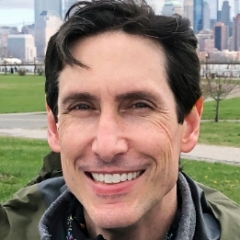
Extrude Round Cap Maintain Original Offset Thickness
Marc Trzepla replied to Marc Trzepla's topic in Cinema 4D
Gotcha, thank you. -
If I add a fillet to a Cube primitive and dial up the fillet radius the resulting beveling ‘erodes’ the edges and the size of the cube remains the same. But if I add a round cap to an Extrude object, the resulting bevel makes the cap faces (start and end) move out, changing the original offset thickness. Is there any way to prevent this within the Extrude object, or is my best bet just to use the Bevel modifier which behaves more like the Cube filleting? Thanks, Marc Chep
-
Nice. That Alt-V under View (I was stuck poking around under Filter) looks like it’ll work well. Alt-V (all views), and then on/off the Filter I want to toggle. Done. Thank you, Marc Chep
-
If I turn on or off an item listed in the Viewport Filter dropdown menu, is there a modifier key I can use to apply this switch to ALL viewports? Right now, if I turn off Fields (for example) in my Perspective view, Fields remain ‘on’ in the Top Front and Right, and I’d rather they turn off as well. The Help file says I can ‘hold down Ctrl/Cmd to enable one option and disable all others,’ but that’s not what I’m looking for. Thanks, Marc Chep
-
There are instances when holding Alt or Shift for Generators and Modifiers isn’t best for what I’m trying to do and I wish to create the hierarchy by hand. But if I just click a Generator or Modifier button it gets placed alllllll the way at the top of the Object Mananger - is there a shortcut (similar to using Alt or Shift) that places the new Generator/Modifier down in the hierarchy closer to where I’m working? Scrolling up, grabbing a Generator, and then dragging it all the way back down gets tedious. Thanks, Marc Chep
-
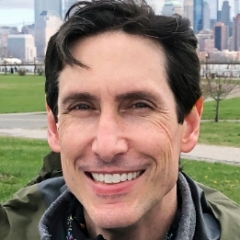
Connecting a Redshift Node in Between Two Nodes Already Connected
Marc Trzepla replied to Marc Trzepla's topic in Cinema 4D
Unbelievable, thank you. All this time I was searching for the node, double clicking or dragging the search result to the node editor, and THEN trying to drag it in between two already-connected nodes ....... dragging FROM the search results onto the wire is what does the trick. Your answer helped prompt my discovery. Thanks again, Marc Chep -
Example - if I have a Texture node already piped into the Base Color of a RS Standard but want to put a TriPlanar in between those two, is there a shortcut way to drop that TriPlanar on the already-connected line/wire to automatically re-route the Texture thru the TriPlanar and then continue to the Standard? Right now I search for TriPlanar, double click it, it appears in the node editor, I then take the Out of the texture (already connected to the Standard Base Color) and connect it to the TriPlanar Image X, and then drag the Out Color of the TriPlanar to the Base Color of the Standard material. Seems like there should be a short-cuttier way here instead of manually dragging node wires each time. Same goes for other things like Color Corrects, etc. Thanks, Marc Chep
-
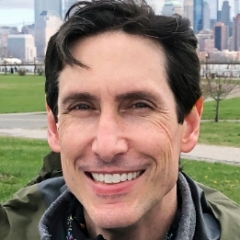
Inflating Simulation (Balloon), Objects Don’t Touch
Marc Trzepla replied to Marc Trzepla's topic in Cinema 4D
While reducing the Size Increment under the Collision tab of the Dynamics Body Tag didn’t change the results, this sent me on a hunt for where else there might be a Size element for the sim ... and I found it as Thickness under the Surface tab of the Cloth Tag that’s doing the ballooning. The default is 1.5cm.. I set it lower and the gap was reduced. I now have to play with the Simulation Substeps etc. to keep intersections from occurring. Thanks for the idea, Marc Chep -
I’m running a test that once I like where it ends up I’ll apply to a final logo. My test is an array of 9 spheres, created in a cloner. I have a Balloon tag on the cloner with a bit of overpressure. The spheres inflate. Great. Only problem is that the spheres never touch each other - they smoosh together as if they’re touching, but there’s always a gap even though the one place I thought to look for Collider settings is set to Triangles and not Convex/Box/etc... Where/what’s the setting that reduces/removes this gap? Thanks, Marc Chep
-
I find that when I render with Redshift any surface that’s been camera projection mapped (baked UVs or not) appears 1000% fine in the viewport, but is all janky in the final render. I have found this is related to the quantity of triangles in the surfaces with distortions - if I start with a low poly count plane and go through the effort to heavily subdivide the plane, the distortion lessens and starts to closer match the original plate. To add to the confusion, the C4D Standard renderer renders perfectly fine with the lower polygon count surfaces, no subdivision required, also matching the original plate / viewport. Anyone know why this is happening and how to remedy this, while staying in Redshift, without having to subdivide surfaces? Having to pop out of Redshift is frustrating (there’s no Convert to Standard Material tool that I’m aware of meaning I have to re-create surfaces as Standards) and subdividing only adds another to-do to the pile. Thanks, Chep
-
If I have a beauty pass file named “ABCDE.exr” and want the corresponding cryptomatte AOV file (rendered Direct) to be named “ABCDE_cryptomatte.exr” so I can identify the relationship between the two files, what should I enter for Base Filename under Redshift -> AOV so I get “ABCDE” (in this example) automatically? I have little experience with tokens and tend to favor manually setting my Save (Multi-Pass Image) filename manually, but I’d like the accompanying direct AOV (cryptomatte in this case) to be named automatically. I’ll be up front .. I’m new to AOVs, never had a need, and want to start using cryptomattes, but have little to no experience cooking them out. As an example of my not-knowing-what-I’m doing, it took me forever to realize that the reason I wasn’t getting a cryptomatte .exr file at all after rendering was because Base Filename in Redshift -> AOV was blank .. which, until I populated it with some text, never occurred to me since the Effective Path under the Cryptomatte AOV suggested I’d get a file output. Taking a cue from Cryptomatte’s Direct Path variables ($filepath$filename_$pass), I tried entering “$filename” but ended up with a file named “$filename_cryptomatte.exr”. I know, I’m a mess. Thanks, Marc
-
I thought at first the white was in response to a Dark interface in Windows, but even toggling to Light didn’t affect C4D’s interface value or the white unselected color. So I trashed R25’s preferences - at least I got the unselected mesh to go back to black. That Selected orange is still there, but I think I’ll now take your suggestion and tweak the Selected Object / Shaded Wire colors. Curious - was Selected Object in R21 ALSO orange and I changed it? I can’t recall. Thanks again for the help above,
-
The most recent version of C4D I own is still R21 but I now have a chance to dip my toe into modern day with R25. I’ve had R21 for so long I honestly cannot recall how much of the working colors were customized by me (as opposed to the default) and am a little off kilter with the working colors in R25. So - before I start pulling threads in the Prefs Interface Colors , is there a Display-ish, check-boxy panel I’m missing that would get me closer (back to) the way I’ve been working in R21 where unselected wireframes are black, selected objects are white, and selected edges (or polys or points) are orange? My old brain is fighting me on this. Thanks,
-
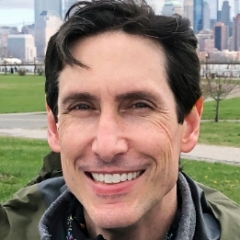
Selecting Subdivision Sufrace “Source” Points Instead
Marc Trzepla replied to Marc Trzepla's topic in Cinema 4D
Thank you everyone, sorry for the delay .. I never get reply alerts. Un-checking Isoline Editing did the trick.

