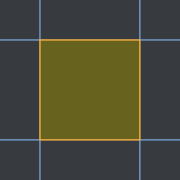Leaderboard
Popular Content
Showing content with the highest reputation on 10/02/2022 in all areas
-
We haven’t gotten rid of any sales partners. Our support team is as big as ever and the same Maxon people are still on this forum. cheers Dave3 points
-
I am glad to help and there is no need to offer payment. I take joy in the fact that I've helped you with your issue and that the advice and steps above, with regard to axis movement, may be of help to others who search for this topic, while experiencing similar axis movement related issues. I only wish that one day, a Wiki site will be created where detailed tip steps can get consolidated into a single cohesive, hierarchical structure perhaps even on this site. Maxon can do a great service to its customers by creating a Wiki that allows for 3rd party contributions with regard to documentation/help and by opening up its GitHub examples for additions by 3rd party contributors. For the time being, this web site and its forums is all we've got for comprehensive Cinema 4D help, advice, and instruction.2 points
-
If I understood correctly, the issue you are describing is that when your objects are children of a Null Object and you use the View Center command on said Null Object, the axis of the Null Object gets repositioned, but its children get left behind at their original locations. If that is the case, let me offer a trick that few are aware of that can be used to overcome this issue, described more generally, as follows: Performing axis repositioning commands on a parent Null Object will move the Null Object (axis) but leave its descendants at their original positions, rather than follow the Null Object to its new position. In other words, the move operation on the Null Object's axis does not correspondingly cascade to its descendants as is perhaps expected. Problem Description and Solution Initial State You have a hierarchy of objects inside of a Null Object, with the axis of the Null Object located somewhere in the neighborhood of the center of the group or some other convenient location that makes sense for the object grouped by it. Normal Behavior When you use the Move Tool to move the Null Object, its descendants follow it. Desired Behavior Perform an "axis operation" on a grouping Null Object that results in the repositioning of its descendants in a manner identical to the repositioning of the Null Object group, as a single atomic unit, afforded by the Move Tool. Issues Encountered 1. Axis operations move the Null Object but do not accordingly reposition its descendants. 2. If there is more than one child under the Null Object, selecting the descendants and using the Center to Parent command does not produce the desired outcome. It causes each descendant to individually get centered to the parent Null Object, rather than all of the selected Descendants to move in tandem as a group. An important aside regarding Issue #2. If you wind up in this predicament (i.e., that your objects lost their placement with respect to each other because you tried to perform a multi-child-object Center to Parent operation or some other related command), I recommend that you revert the undesired behavior using several Undo Action commands (i.e., Shift+z) and not the usual Undo command (i.e., Ctrl+z), or you may get into an unrecoverable historic state that loses the initial placement of the child objects with respect to each other or with respect to the parent Null Object. The Steps to Resolve the Issues, in Detail Select the direct children of your Null Object and group them, creating a new direct parent Null Object for them which will be the only child of the original Null Object that was their original parent. I realize that the preceding is confusing, so let me break this step up and illustrate. a. The initial state showing two polygonal objects grouped inside of a Null Object, with the polygonal objects selected: b. Create a new parent Null Object for the selected polygonal objects. This can be accomplished by holding down Ctrl+Shift+Alt while clicking on the Add Null Object button (this button looks like a large Null Object icon and is normally found on the vertical toolbar that is directly to the left of the Object Manager). The resulting hierarchy should look as is shown in the following image: To avoid any ambiguity for subsequent steps, Let's rename the newly create Null Object to Temporary Null: Select (only) the Original Object Parent Null and reposition its axis, using an axis repositioning command (e.g., View Center). This will cause the axis of the Original Object Parent Null to move, but the Temporary Null we created in the previous step will remain at its original position, thus preserving both it and the original placement of its children in preparation for the next step. At the end of this step, the Original Object Parent Null will be the currently active object (i.e., the only object that is selected) per the initial selection in this step: Select (only) the Temporary Null we created, bringing the state of the Object Manager hierarchy selection state back to what is shown in the image at the bottom of Step #1. Note that the axis that is displayed in the viewport with the Temporary Null Object selected, should be positioned at the initial position of the Original Object Parent Null., before its axis was moved via Step #3. Ensure that the Object Manager selection state at the completion of this step is as shown in the following image: We will now reposition the Temporary Null and, more importantly, its descendants in relation to it, to the new location of our Original Object Parent Null. To do this, we will use the Center to Parent command which will now produce the desired behavior - move the children of the Temporary Null, as a(n atomic) group, to the new location of the Original Object Parent Null, while ensuring that the placement of the children with respect to each other is retained, contemporaneously (a nice new word to add to your vocabulary). The result of this operation is our desired outcome: To move the Original Object Parent Null object's axis to a new location and have its children follow it to its new destination, while retaining their relative positions within the group. Delete the Temporary Null object, it is no longer needed. To do this, right click on it to bring up a Context Menu and use the Delete Without Children command found about three-quarters of the way down the menu: This will revert our Object Manager hierarchy to its original state, except that the Original Object Parent Null will be the active object: We have now reached our desired outcome. The Original Object Parent Null as well as its children have been moved together to a new location using an axis operation on the Null Object. Summary A temporary Null Object was created and used to overcome the issues encountered when performing repositioning operations on a grouping Null Object that are restricted to its axis. Unfortunately, such operations come with the limitation that they reposition the grouping Null Object itself and do not result in an oft-expected corresponding accompanying movement of its descendants, as an atomic group (i.e., preserving their relative positions with respect to each other), in-tandem with their parent. I hope that the detailed procedure above will be of help to you as well as others that run into similar issues.2 points
-
Please complete your profile so we know which version you are working with... 4 main stages to this: 1. Make sure the object you want to explode has loads of segments, then use Explosion deformer set to 0.001 strength to separate the polygons, and Current State to Object that and save the original in case you want to do a 1 frame visibility swap-out using it. 2. Put that new object into Fracture, set its mode to Explode Segments, and give it a Bullet (rigid body) dynamics tag with a collision mode of moving mesh. Pop to Project settings / dynamics and turn gravity down to zero. 3. Add Bullet Collider tag to the surrounding object and set its collision mode to static mesh. 4. Now, when you press play the segments in that object will react to whatever forces you throw at them. Use a positive attractor to suck them offstage and a negative one at object centre to explode them. Optionally add Turbulence or Wind forces. Animate the strength of those forces with keyframes throughout the animation to control things as you need... CBR1 point
-
This is certainly getting me somewhere, Cerb - only trouble I run into is limiting the sculpt tools to the selection I have, would you know a way to achieve this? I have used a mesh rather than a live smoothing object so I dont think I can use the restriction tag. EDIT I have deleted/edited something and this selection is working now - I have no idea what I'm doing, clearly 🙂1 point
-
Today I had some spare minutes to toy around with Insydium's GPU-accelerated Nexus system. I was actually somewhat surprised. It's a really big and noticable performance gain. Things stay interactive for a loooot longer than I was used to. Here's an emitter with a birthrate of 10.000 and the new liquid solver. It stays interactive even at frame 400, where a lot of particles are in the scene. No Houdini competitor, of course, but for xParticles-users this update might be bigger than I initially thought. Further investigation necessary... btw 1, I rotated the landscape collider here, not the camera. This would have killed my old CPU-simulations 🙂 btw 2, a single 2080 Ti1 point
-
OMG I don't know who you are but I so appreciate the amount of time you put into helping me. You made it clear for me to understanding now and for me that's saying something. How can one return the appreciation for your time? Via donation or such?1 point
-
OK, if you get a smoothing deformer on (for example) a relatively hi res plane (say 80 x 60) pop it in Relax mode, initialize it, set the iterations up nice and high to something like 50-100 and the stiffness fairly low (0 - 30%) then subsequent use of the magnet tool at various sizes will produce attractive, quite natural looking contra-flow wrinkles, depending on how much and how far you drag things about. There will need to be some SDS going on as well, to see that to its maximum effect. Now, used too forcefully that technique produces deep, undulating ripples like we might find in a stage curtain, or some heavy drapes, duvets or other blanketry. But used with smaller brush sizes (not too small tho!) and less strength we can produce subtler, less drastic creases of the type you may want here. It takes a little practice to get the the hang of what sort of movements you need to make to get the right results, so I advise playing about on a plane before you plough into your final object. Oh, and when you want to bake the results down, CStO is the way to go. CBR1 point
-
well said. Maxon is not dependent of the goodwill of their customers anymore. Because Users are so dependent now because of subcription, that they can not do anything meaningfull anyway like for example skipping a version or two because they would loose the base of their own income for that time. Its just such a great system... ... for the company.1 point
-
Jops: The rule is nonsensical. And the communication of it debatabley non-existant. This important detail required it’s own bullet point on the FAQ page and a clear mention in the Redshift end of life emails. Of all the other companies I am a consumer of, under these circumstances I’m pretty sure they would have sided with me. I've found dealing with Maxon like dealing with an authoritative parent. Thanks for your words X1 point
-
Thanks for the reminder. I want to take this opportunity to say f*ck Adobe. Thank you for coming to my TED Talk1 point