About This File
ToolPresets is a Cinema 4D plugin which allows to quickly set up, update, and apply different tool settings.
Supports R16, R17, R18, R19, R20, R21, R23 on Windows and macOS.
A dedicated topic is available in the forum to further discuss. Questions and feedback are welcome in following thread:
https://www.core4d.com/ipb/forums/topic/113338-toolpresets/
(The manual and installation guide is provided in the Documentation folder inside the plugin folder)
Installation:
Cinema 4D R16 - R19:
Open Cinema 4D and select menu Edit > Preferences (Ctrl-E on Windows / Cmd-E on MacOS)
This will open the preference window. Select “Open Preferences Folder…” button at the bottom of the window.
A Windows Explorer or MacOS Finder window will open.
Navigate to the “plugins” folder and extract the whole content of the provided zip file.
Restart Cinema 4D.
Cinema 4D R20 and above:
Plugins can be installed anywhere you like, an appropriate path needs to be added in the Cinema 4D Preferences. Plugins can still be installed in a default plugins folder at your user’s location.
To use the default plugin location:
Open Cinema 4D and select menu Edit > Preferences (Ctrl-E on Windows / Cmd-E on MacOS)
This will open the preference window. Select “Open Preferences Folder…” button at the bottom of the window.
A Windows Explorer or MacOS Finder window will open.
Navigate to the “plugins” folder and extract the whole content of the provided zip file.
Restart Cinema 4D.
If the installation of Cinema 4D did not create a default “plugins” folder, feel free to create one.
Usage:
Introduction:
The plugin consists of a single window, which holds the different presets.
Only the presets of the currently active tool will be displayed in the window.
The idea is to dock the window in a generic location in your layout, allowing for easy access to the appropriate presets at any time. Simply activating a tool will provide the available presets for that tool.
You can arrange the window to be horizontal or vertical.
Creating a preset:
With a tool active, and its settings changed to your liking, simply select the tool's icon in the Attribute Manager and drag it on top of the + icon of the ToolPresets' window.
Let go the mouse button and a new preset will be created, appearing in the plugin's window.
For easy identification each preset has an identification name and a color.
The name will be displayed as a bubblehelp when hovering over the preset.
The color is displayed as a small circle in the bottom right corner of the preset.
Editing the preset's identification:
Default names and colors are generated when a new preset is created, but these can be adjusted to your liking. Simply right mouse click the preset and a window will appear containing a text edit field, an hexagonal colorwheel.
A "remove" button is available allowing to delete this preset from the list.
Applying a preset:
With the list of preset shown in the window, just select the preset you want to apply.
Simply clicking the preset icon will apply the stored settings to the currently active tool.
In case the tool consists of the additional Apply, New Transform, and Reset Values buttons, the user can hold the control key on PC, command key on Mac, when selecting the preset icon.
This will perform a new action for the tool, before applying the tool settings.
Update a preset:
When you need to change the stored tool settings, you can do so by dragging the current tool settings (via the icon in the Attribute Manager) onto the desired preset icon. This will replace the stored preset with the currently active setting of the tool. The name and color of the preset will remain unchanged.
What's New in Version 1.0 See changelog
Released
No changelog available for this version.

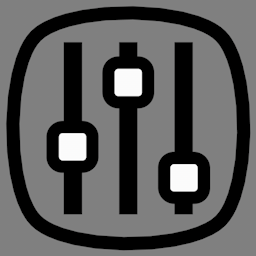
Recommended Comments