About This File
I have been using "Set Selection" on many occasions. Be it to create selection tags to apply different materials to an object.
Or simply as kind of a clipboard to temporarily hold a set of selected polygons during modeling.
However, in most cases I do not have enough with a single selection tag. It can happen that during a modeling session I need a few temporary selections, to be picked up later in the process when I need to work here and there on a model.
As such, in the past I had a love-hate relationship with the "Set Selection" command. It was a very useful tool, except that it required me to always deselect the newly created selection tag before I could create another one. Reason for this is that if you perform a "Set Selection" with a selected tag, the newly selected items would be merged into the selected tag ... instead of being created in their own separate tag.
I mostly use the Commander to quickly type "set se" and press enter. Or I would add the "Set Selection" icon into a modeling palette and dock it in the layout.
Still, in order to be able to create multiple selection tags, I would need to execute the command, deselect the tag, and proceed with creating a new selection.
NOT ANYMORE ...
It finally annoyed me so much that I spend some time writing a script to provide the functionality to perform a "Set New Selection" ... NOT overwriting the current selection tag. This script will create a new selection tag of its own, use an appropriate unique name (just as the native "Set Selection"), store the selected items be it polygons, edges or points.
I call it: Set New Selection.
The good thing is, that you can execute this script from the Commander, or drag the icon into a palette and dock it into the layout.
AND it can coexist next to the native "Set Selection". Which means you can still use the original behaviour if you want to overwrite a selection tag, or use the new one to create separate tags each time the script is executed.
Isn't that neat? Yes, I thought so too!
Does work with R16 - R23 (not tested with S22, S24)
HOW TO install:
- download the zip file
- go to your Cinema4D preference folder (menu Edit > Preferences ... wait for it ... click button at bottom left "Open Preferences folder").
- navigate to library, then scripts
- extract the content of the downloaded zip file here (or in a subfolder).
- restart Cinema4D.
What's New in Version 1.2 See changelog
Released
Added functionality to support points and edges.

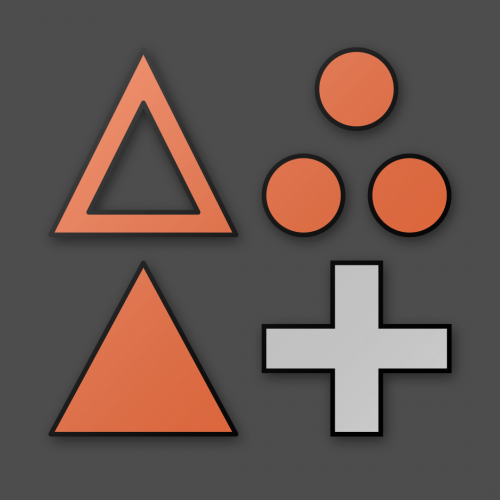
Recommended Comments